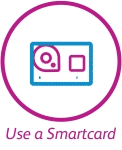- Once you have boarded the train, open WiFi settings on your device
- Ensuring your device has WiFi switched on, ‘c2c Free Train WiFi’ will appear on your available network list
- Click on ‘c2c Free Train WiFi’ to connect to it
- You will be automatically directed to a quick registration page within your web browser; if this doesn’t happen, load your web browser and go to any website – you will be redirected to our sign-up page
- If you aren’t already registered, register your details – it shouldn’t take more than a minute
- Once you’ve registered and hit continue, you will be connected and can start using WiFi. Please note that a 100MB fair usage policy applies, after which your connection will be slowed down.